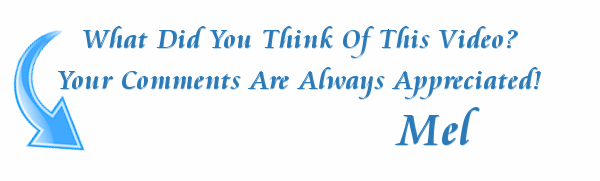HOW TO USE THE GRAPHICS CREATOR - Part 7
Get it here: https://www.laughingbirdsoftware.com/the-graphics-creator-8/ref/163/?campaign=TutorialVideos
In this mini series of short videos, I’ll walk you through using the tools and working your way up to creating some amazing graphics with Laughingbird Software
In part 7, we'll create some really nice graphics to practice what you've learned so far. In this video, we'll create a nice 'reflection' effect
Download the transparency files here (download this .zip file. Unzip it and use the images like I show you in the video):
https//:www.laughingbirdsoftware.com/images/Laughingbird-transparencies.zip
------------------
Other videos in the series:
------------------
Part 1 (The intro):
https://mvotd.com/watch.php?vid=1a7426748
Part 2 (Modifying the text):
https://mvotd.com/watch.php?vid=d8ef64030
Part 3 (Formatting text):
https://mvotd.com/watch.php?vid=93eec8d46
Part 4 (Using the built in graphics and importing your own):
https://mvotd.com/watch.php?vid=b67eb1813
Part 5 (Creative tricks with graphics):
https://mvotd.com/watch.php?vid=6bb111f37
Part 6 (Using the Canvas and the Menus):
https://mvotd.com/watch.php?vid=987d647e9
Part 7 (Creating a “reflection effect”):
https://mvotd.com/watch.php?vid=363a48183
Part 8 (Saving and organizing your designs):
https://mvotd.com/watch.php?vid=7f7af1ef8
Part 9 (The finale - Using the “Done-for-you” templates!):
https://mvotd.com/watch.php?vid=8ac905d1d
After watching this series, you’ll be able to create social media graphics, or, create your own graphics! You’ll get tips for creating some high quality social media designs and how to use the ‘done for you’ templates.
After watching this series, we have some more in-dept ‘Tutorial Tuesday’ videos.
The Graphics Creator is downloadable Software for Windows and for Mac computers. We also have an online “in the cloud” version that anybody can access.
The Graphics Creator, content marketing, visual communication and creative design. AND, its easier to use than Photoshop or Canva pro! It’s digital marketing made easy.
The Graphics Creator Software has become the easiest way to create your own designs and social media graphics . It’s used all over the world for content marketing and visual communication.
(It’s the best Photoshop and Canva pro alternative on the market).
And! With all Laughingbird Software products, You’ll have access to our ‘Creatorpreneurs Academy’! Learn smart money tactics and creative marketing strategies - every week!
- Category
- Laughing Bird Software
- Tags
- HOW TO USE THE GRAPHICS CREATOR, Part 7, Laughingbird Software, Create social media graphics, create graphics, The Graphics Creator Tutorial, create your own graphics, social media design templates, graphics creator software, Tutorial Tuesday, Software for Windows, software for Mac, content marketing, visual communication, creative marketing, Photoshop alternative, Canva pro, digital marketing